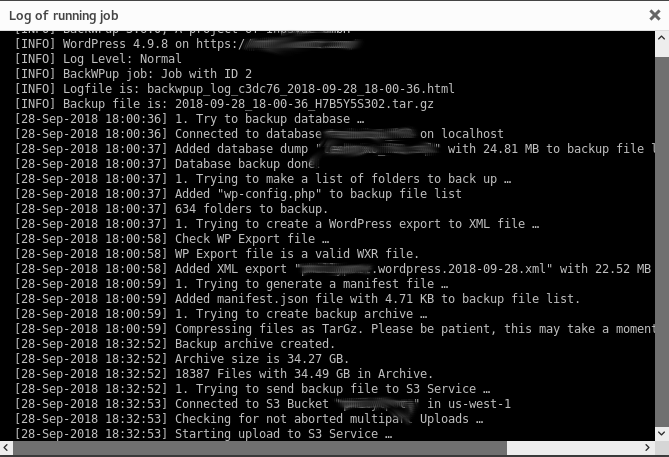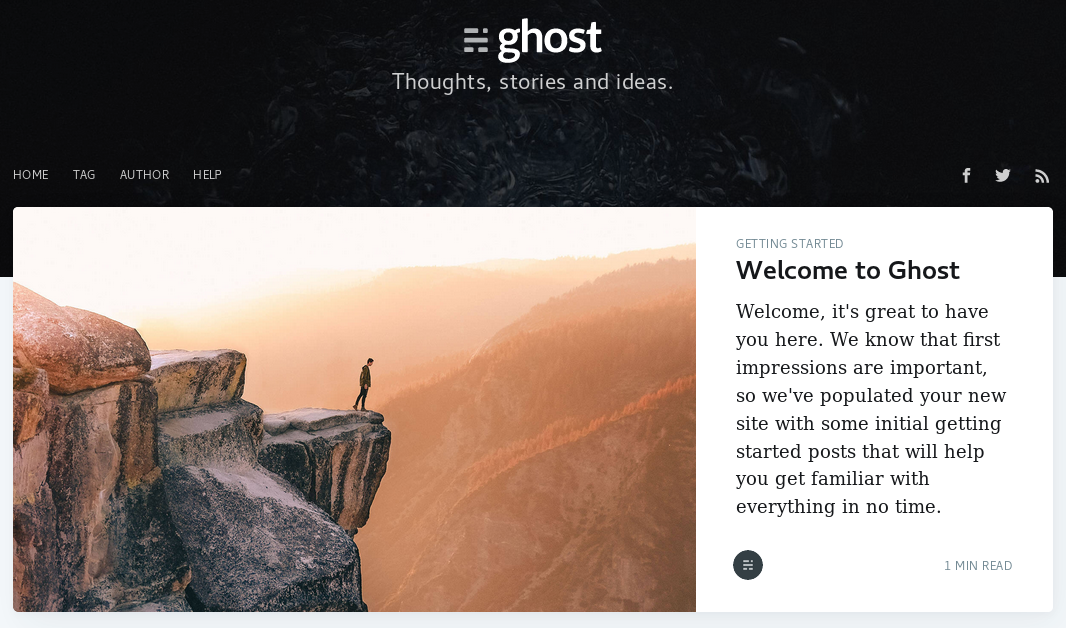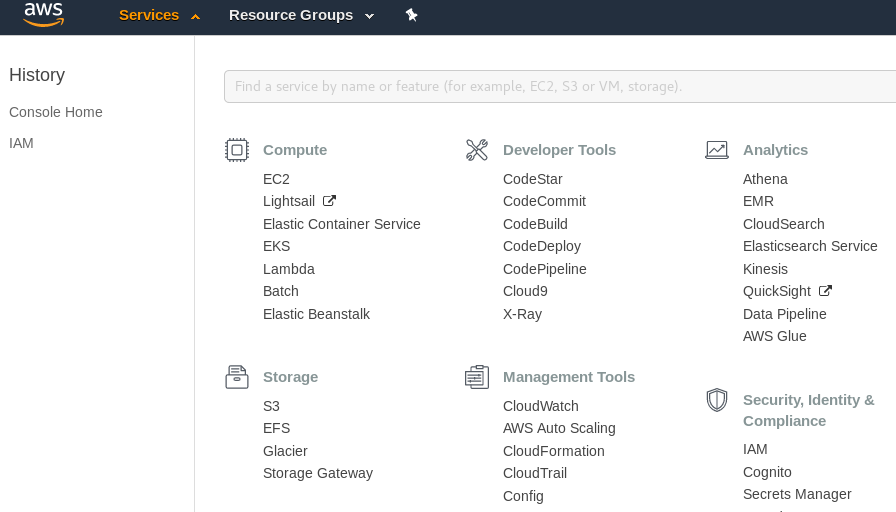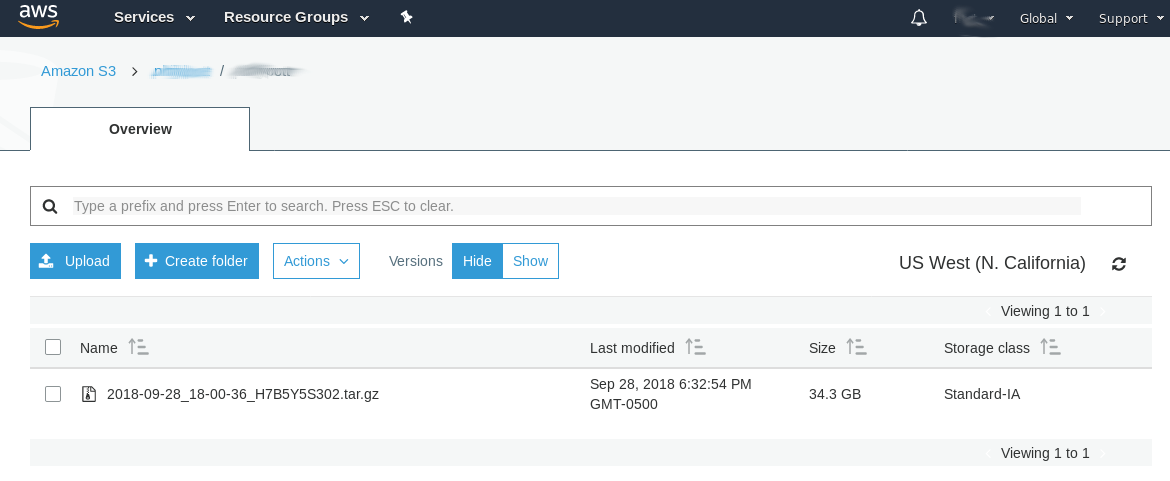
Today I set out to make a complete backup of my WordPress blog, archive of the images and all. I set out to move the backup from my domain host directly into Amazon S3. Eventually, I plan to set a policy within S3 to move the files over to Amazon Glacier for even cheaper storage. We’ll start with the AWS portion, then the WordPress portion.
AWS
I created a new user, me, and then I created a new group, with a new policy–essentially giving myself read, write, and credential creation permissions specifically for S3.
I headed over to S3 and created a new bucket for WordPress backups. I turned on logging, and I turned on encryption for the bucket. One thing I found strange (and I might have this wrong) was that I had to name my bucket something unique relative to all S3 buckets and not just those in my account. So for example, for some reason I had to name my bucket WordPress-s3s3s3 because WordPress and WordPress-s3 were already taken, but not by me.
I went back into Identity and Access Manager (IAM), created myself a new access ID and secret key and was ready to roll.
WordPress
In WordPress I installed the extension BackWPup. I then chose my correct AWS region (after a failed attempt), entered my key ID and secret key, picked my S3 bucket, elected to use encryption, chose a storage type as “rarely access,” to help control costs, and scheduled the job to run. BackWPup allowed me to create a compressed archive and move the file over in 20MB chunks to prevent the transfer from being blocked by the ISP for being too large.
I changed the compression to TarGz after some research and found it offers the fastest compression ratio (though the remaining file is larger). The compression alone has been running a long time – we have several thousand photos in the family blog and over 600 folders so I expect this could take over an hour just to compress. We will see how it goes. I also plan to monitor if I breach the free pricing tier at AWS. The total compressed file size ended up over 34GB!!
Within BackWPup I set WordPress cron to schedule the job to run every month at 3am.
As I’ve said in my previous posts on AWS, I am amazed by the technology. Once getting the permissions up and running, it has worked exceptionally well. The reliability and speed are impressive.

Update
After compressing for about 30 minutes, I’m happy to say the job completed successfully and my backup is sitting safe and sound in S3!